Telegram

Telegram is a cloud-based instant messaging app that allows users to send text messages, voice messages, multimedia files, and make voice and video calls over the internet.
It was developed by Pavel Durov and his team and was first launched in 2013.
Telegram is available as a mobile app for smartphones and tablets, as well as a desktop application for Windows, macOS, and Linux.
Let's get down to business
shall we?
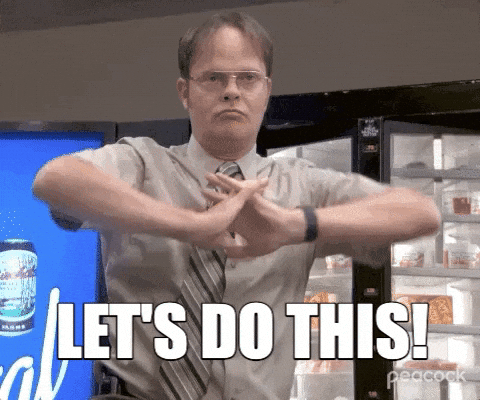
Solution
Check your OS (optional)
This step is just to make sure you have Deepin Linux installed.
lsb_release -a
hostnamectl
cat /etc/os-release
uname -a
Output
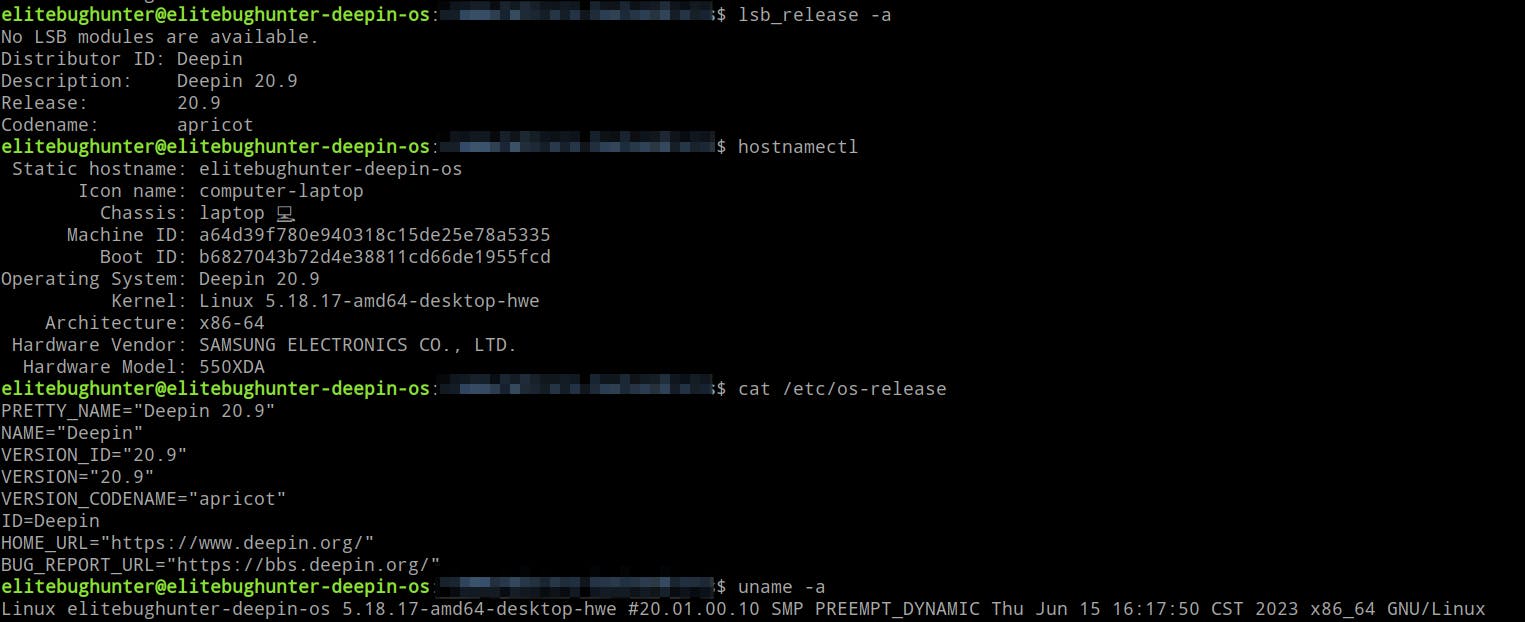
Go to the official website
Go to the official website or click directly on the following link: https://desktop.telegram.org/
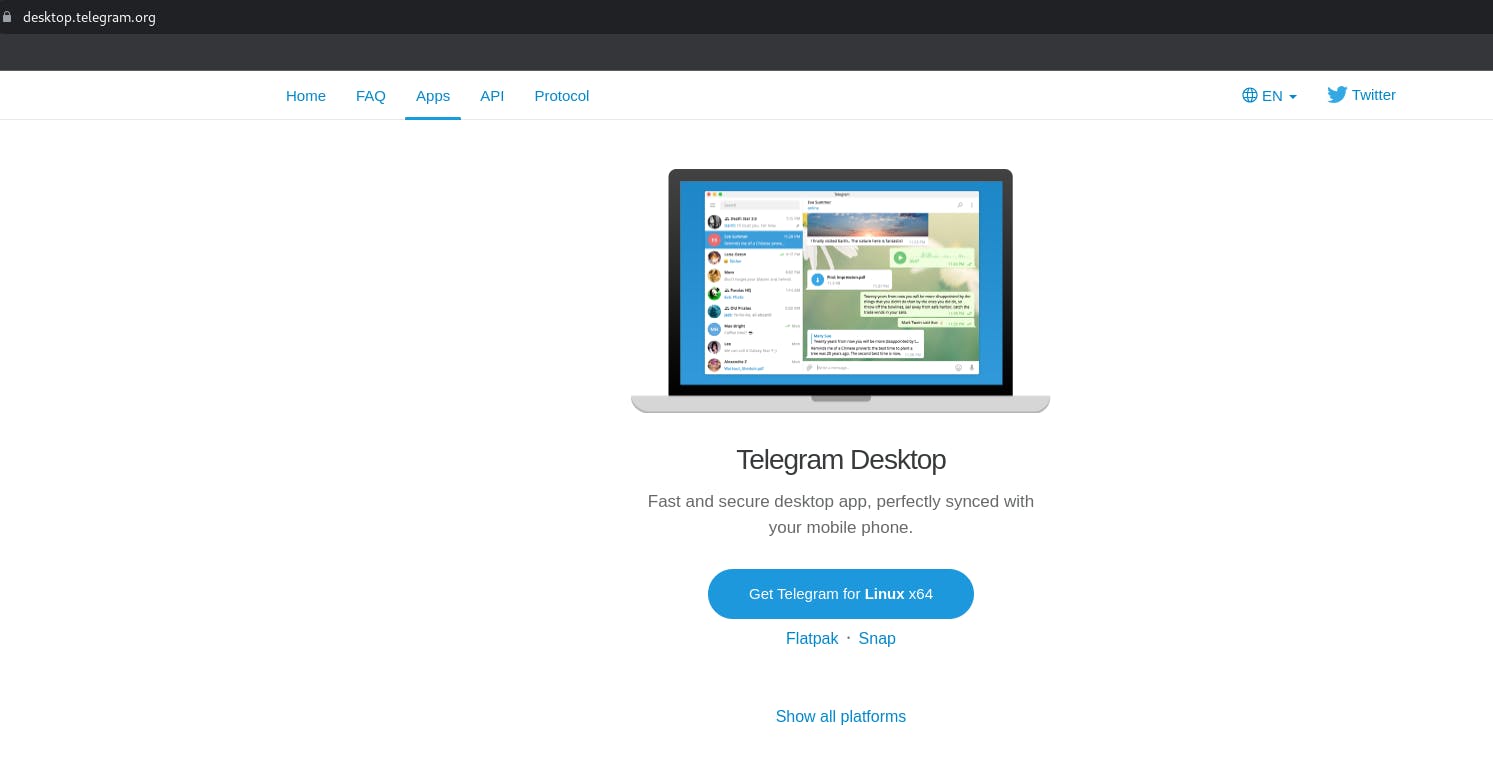
Download Telegram
Click on the Get TEelegram for Linux x64 button or clicked directly on the following link: https://telegram.org/dl/desktop/linux
Update the system's package repository
sudo apt update
Extract the file
cd Downloads/
tar -xJvf tsetup.4.11.3.tar.xz
Output
elitebughunter@elitebughunter-PC:~/Downloads$ ls
docker-desktop-4.25.0-amd64.deb Others tsetup.4.11.3.tar.xz
elitebughunter@elitebughunter-PC:~/Downloads$ tar -xJvf tsetup.4.11.3.tar.xz
Telegram/
Telegram/Updater
Telegram/Telegram
elitebughunter@elitebughunter-PC:~/Downloads$
Brief explanation
tar: This is the command used for working with archives (Tape ARchives). In this case, you are usingtarto extract the contents of the archive file.-x: This option tellstarto extract the files from the archive.-J: This option specifies that the archive is in the XZ format, a compression format similar to gzip but with better compression ratios.-v: This option stands for "verbose," and it makestarprovide detailed information about the extraction process, listing the files as they are extracted.-f: This option is used to specify the file to be operated on, in this case, "tsetup.4.10.3.tar.xz."
Check extracted files
ls Telegram/
elitebughunter@elitebughunter-PC:~/Downloads$ ls Telegram/
Telegram Updater
elitebughunter@elitebughunter-PC:~/Downloads$ pwd
/home/elitebughunter/Downloads
elitebughunter@elitebughunter-PC:~/Downloads$ ls
docker-desktop-4.25.0-amd64.deb Others Telegram tsetup.4.11.3.tar.xz
elitebughunter@elitebughunter-PC:~/Downloads$ ls Telegram/
Telegram Updater
elitebughunter@elitebughunter-PC:~/Downloads$
Move Telegram binary
sudo mv Telegram/ /opt/telegram
Output
litebughunter@elitebughunter-PC:~/Downloads$ sudo mv Telegram/ /opt/telegram
[sudo] password for elitebughunter:
Verification successful
The /opt/telegram is the destination directory where we want to move the "Telegram" directory. /opt is a common location for installing optional or third-party software on Linux systems.
This is a common method for organizing and installing software on Linux systems. After moving, the software installed in "/opt/telegram" can be run from there, and it may require administrative privileges due to the use of sudo.
Create link
sudo ln -sf /opt/telegram/Telegram /usr/bin/telegram
Output

The command sudo ln -sf /opt/telegram/Telegram /usr/bin/telegram creates a symbolic link from the /usr/bin/telegram location to the /opt/telegram/Telegram binary executable file.
So, when we run sudo ln -sf /opt/telegram/Telegram /usr/bin/telegram, we are creating a symbolic link named telegram in the /usr/bin directory that points to the Telegram executable in "/opt/telegram/Telegram."
This allows us to run the Telegram application from the command line by simply typing telegram.
Check installation
Executable file's path
which telegram
You should be able to see something like the following:
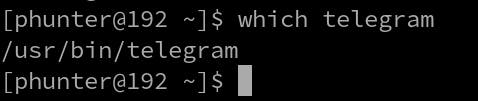
Run Telegram
telegram
You should be able to see something like the following:
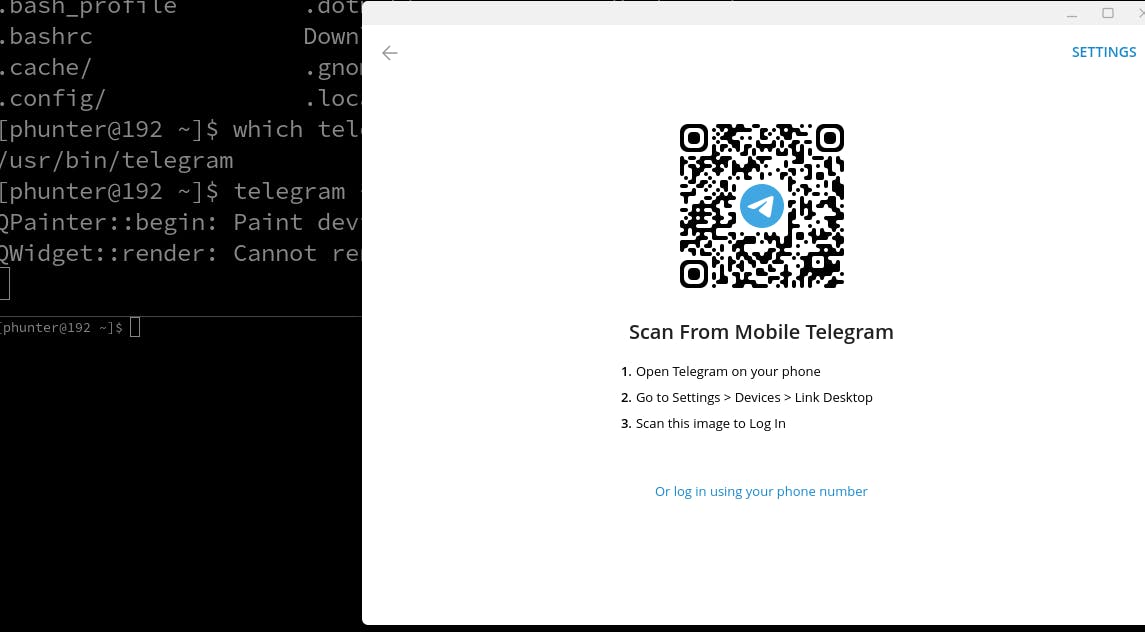
Check installation
In your terminal emulator:
telegram-desktop
Celebrate
You've made it!

Let's become friends
Final thoughts
Thank you for reading this article.
If you have any questions, thoughts, suggestions, or corrections, please share them with us.
We appreciate your feedback and look forward to hearing from you.
Feel free to suggest topics for future blog articles. Until next time!
