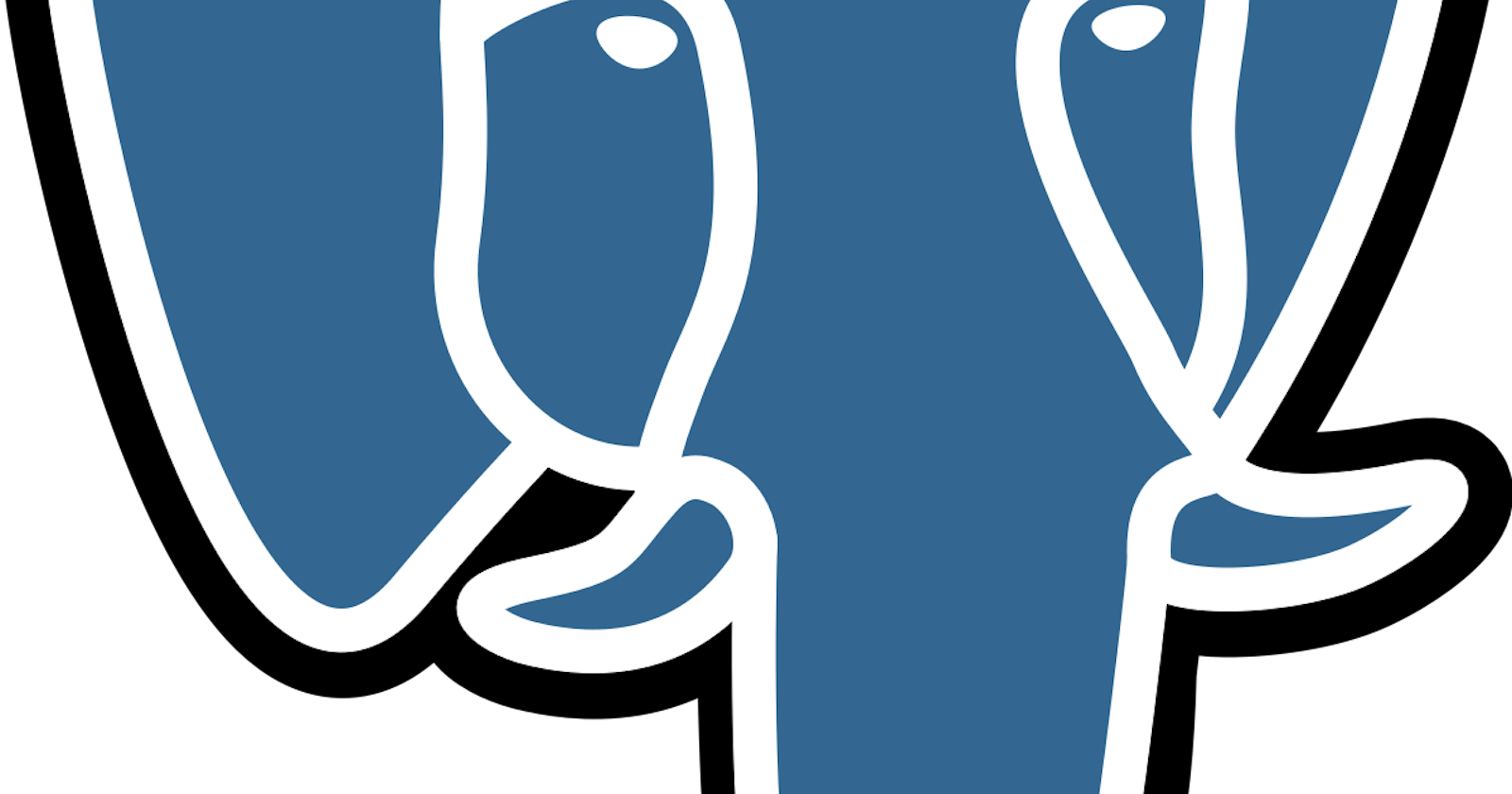Table of contents
1- Check if it's installed
Just to make sure that Postgresql is already installed.
which psql
You should get something like this

2- Check the version (Optional)
psql --version
or
psql --version
You should get something like this

3- Check PostgresQL service
sudo service postgresql status
You should get something like this
postgresql.service - PostgreSQL RDBMS
Loaded: loaded (/lib/systemd/system/postgresql.service; enabled; vendor preset: enabled)
Active: active (exited) since Wed 2023-08-02 07:38:29 -03; 4h 56min ago
Process: 1489 ExecStart=/bin/true (code=exited, status=0/SUCCESS)
Main PID: 1489 (code=exited, status=0/SUCCESS)
CPU: 1ms

4- Restart PostgresQL service
The following command is going to start the PostgresQL service:
sudo service postgresql start
The following command is going to restart the PostgresQL service.
sudo service postgresql restart
5- Enter the the PostgresQL terminal
sudo -u postgres psql
You should be able to see something like this:

6 - Check the roles/users
In order to check the current/available roles:
\du
You should be able to see something like the following:
postgres=# \du
List of roles
Role name | Attributes | Member of
-----------+------------------------------------------------------------+-----------
calaca | Superuser, Create role, Create DB | {}
postgres | Superuser, Create role, Create DB, Replication, Bypass RLS | {}
postgres=#

In my example, my role name is calaca.
7- Change the password
ALTER USER calaca WITH PASSWORD 'yourpassword';
After the command, you should be able to see something like that:
postgres=# ALTER USER calaca WITH PASSWORD 'computer';
ALTER ROLE
postgres=#

8- Exit the PostgreSQL terminal
\q
9- Test the new password
After changing the password for a PostgreSQL user, the user can test the new password by attempting to connect to the PostgreSQL database using the updated credentials.
Here's the template of how the user can test the new password:
psql -U your_username -d your_database_name -h your_host -W
In my example, this is how is going to become:
psql -U calaca -d depot_development -h localhost -W
Due to the use of -W, after running the command, you should be promptly required to enter the password:
calaca@calaca-PC ~ $ psql -U calaca -d depot_development -h localhost -W
Password:
If your password is correct, you'll be able to enter the PostgreSQL terminal.

Celebrate
You've made it!

Let's become friends
Final thoughts
I hope this article helped you. Let me know if you have any questions. Your thoughts, suggestions and corrections are more than welcome.
By the way, feel free to drop your suggestions on new blog articles.
Hope to see you next time.