How to generate a SSH key on Linux Mint 21 vanessa or any other Ubuntu-based Linux distribution via the terminal emulator?
Revisited and updated on October 1st, 2023
SSH keys
SSH keys, short for Secure Shell keys, are a pair of cryptographic keys used in secure communication between two computers over a network, typically the internet.
They are commonly used to authenticate and secure remote connections to servers, systems, or other devices. SSH keys consist of two parts: public key and private key.
Note
My articles are constantly evolving, and I welcome any feedback, corrections, broken links, or suggestions you may have. Please don't hesitate to share them with me, and I'll be grateful for your input.
Give me a shout or add me:
Let's get down to business
shall we?
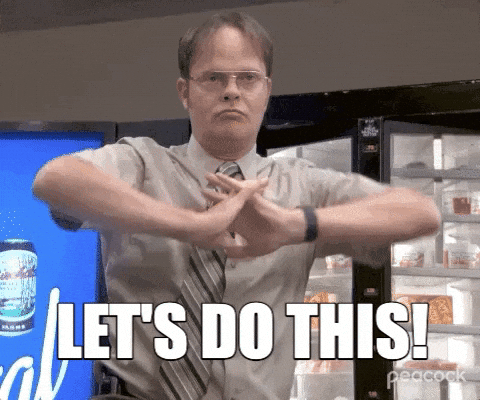
Check your OS
This step is just to make sure you have Linux Mint or a **Ubuntu-**based Linux distribution.
cat /etc/os-release
lsb_release -a
uname -a
Output

Generate SSH-key
ssh-keygen -t ed25519 -C "your email"
Replace "your email" with your actual email address.
Output

The ssh-keygen is a command-line utility that is used to generate an SSH key pair using the Ed25519 algorithm.
The -t flag specifies the type of key to create, key algorithm to use, and in this case, ed25519 indicates the Ed25519 algorithm.
The -C parameter provides a comment (usually your email address) to help you identify the key later.
Enter file
You can choose the path and filename.
If you just want to use the default name, press Enter, otherwise, provide the name/path of the file.
Enter file in which to save the key (/home/elitebughunter/.ssh/id_ed25519): /home/elitebughunter/.ssh/ssh_key_mdt
Output
elitebughunter@elitebughunter-linux-mint:~$ ssh-keygen -t ed25519 -C "Linux Mint"
Generating public/private ed25519 key pair.
Enter file in which to save the key (/home/elitebughunter/.ssh/id_ed25519): /home/elitebughunter/.ssh/ssh_key_mdt
Created directory '/home/elitebughunter/.ssh'.
Enter passphrase
If you don't want to provide a password, just press Enter
Created directory '/home/elitebughunter/.ssh'.
Enter passphrase (empty for no passphrase):
Output
elitebughunter@elitebughunter-linux-mint:~$ ssh-keygen -t ed25519 -C "Linux Mint"
Generating public/private ed25519 key pair.
Enter file in which to save the key (/home/elitebughunter/.ssh/id_ed25519): /home/elitebughunter/.ssh/ssh_key_mdt
Created directory '/home/elitebughunter/.ssh'.
Enter passphrase (empty for no passphrase):
Enter same passphrase again:
Your identification has been saved in /home/elitebughunter/.ssh/ssh_key_mdt
Your public key has been saved in /home/elitebughunter/.ssh/ssh_key_mdt.pub
Result

List all your ssh keys
ls ~/.ssh/
Tell SSH-agent
ssh-agent is a program that acts as a background agent to store and manage your SSH private keys.
It is commonly used on Unix-like operating systems, including Linux and macOS, to facilitate secure and convenient SSH key-based authentication.
eval "$(ssh-agent -s)"
ssh-add ~/.ssh/<personal_key>
The ssh-add command alone should work for adding your SSH private key to the agent.
Just replace <personal_key> with the actual filename of your SSH private key.
With a ssh key called linux_mint_ebh_ssh_key, take a look at how it's going to become:
eval "$(ssh-agent -s)"
ssh-add ~/.ssh/linux_mint_ebh_ssh_key
Output

Check your recently created keys
cat ~/.ssh/<personal_key>.pub
Just replace <personal_key> with the actual filename of your SSH private key.
Output
ssh-ed25519 AAZACZNzaZ1lZZI1NZE5ZAAAIOj3BR10R5aZetC7+EY4OIOZuwunQaZww9kxZWdwaZZZ youremail@outlook.com.br
Done
Celebrate
You've made it!

Let's become friends
Final thoughts
I hope this article has been helpful to you. Please feel free to reach out if you have any questions. Your thoughts, suggestions, and corrections are more than welcome.
By the way, don't hesitate to drop your suggestions for new blog articles.
I look forward to seeing you next time.