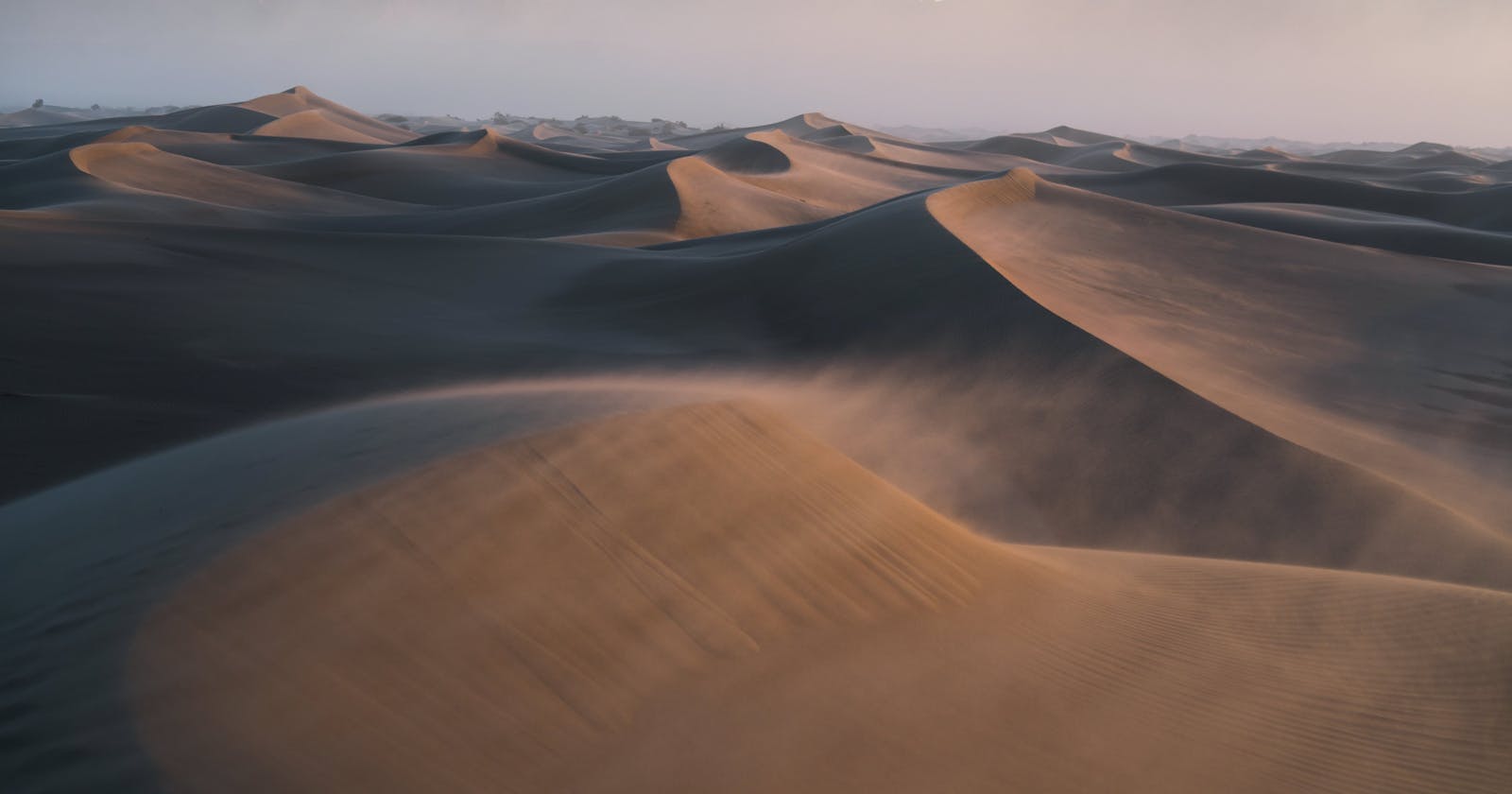How to set your terminal to use /bin/bash as the default shell in Deepin OS
Problem
How to set your terminal to use /bin/bash as the default shell in Deepin OS
Steps
Check your OS
In the terminal, you can check your operating system by running the following command
lsb_release -a
The solution provided by this article was tested using Deepin Os 20.7. You can check it out if works in your operating system.
You'll see something like this

Set bin/bash
In the terminal, you can set your terminal to use /bin/bash as the default shell in Deepin OS by running the following command
chsh -s /bin/bash
You'll be required to provide your root password.
You'll see something like this

Restart the terminal
Check your default shell
In the terminal, you can Check your default shell in Deepin OS by running the following command
echo $SHELL
You should see something like this

Celebrate

Let's connect
Final thoughts
I hope this article helped you. Let me know if you have any questions.
Your thoughts, suggestions and corrections are more than welcome.
By the way, feel free to drop your suggestions on new blog articles.
Hope to see you next time.